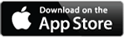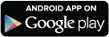New Digital Banking—Coming Soon! Digital Banking is currently unavailable while we finalize a new Digital Banking experience as part of our systems integration. We will email you after the new platform is live for you to explore the new features and functionality. In the meantime, visit our website to learn more about what to expect and how you can prepare for a smooth transition.
- Personal Accounts
- Account Access
- Financial Education & Wellness
- About Direct Financial
- Resources
-
_________________________________________
We've Built a New
Digital Experience________________________________________
DIGITAL BANKING | LANDING PAGE | LUMIN
Our new online and mobile banking app is now available!
We appreciate your patience and understanding as we put the finishing touches on our systems integration.
Click Here to Log into Online Banking
Enter your personal info:
Follow the steps on the portal to submit your information.
Authenticate:
Request a six-digit verification code by email or text.
Select a new password:
Follow the criteria listed to create a new password.
Consent:
Review our Digital Banking Service Agreement, then click “Accept & Continue” to proceed.
Download the New App
To ensure you are running the latest version of our mobile app, delete the current app on your mobile device
and visit the App Store or Google Play Store to download the new app. Follow the same steps as above to log in.
We’re excited to share the new Digital Banking experience that we have built for you. Enjoy new features and functionality to help manage your money.
Upgraded Features and Functionality
- New Look and Feel | The fresh, modern design offers an enhanced experience that is the same whether you’re using Digital Banking online or with the mobile app.
- Personalized Dashboard | With the new dashboard, you’re in control. Set your profile picture, organize your accounts, display only what you need, and more.
- Card Controls | Control all your cards within one platform. View card activity, request and activate new cards, set alerts, turn cards on and off, set travel notifications, and more.
- 24/7 Alerts | Set up alerts to receive notifications around the clock.
- Goal Setting | Set and track your savings goals to keep you on course for your next vacation, home upgrade, or another dream purchase.
- Debit Card Payments | Want to pay your credit union loans with a debit card from another financial institution? With this upgrade, you can!
- Wires | Move money easily with the ability to make domestic wire transfers from your phone or computer.
- Bill Pay | Bill Pay is a fast and convenient way to pay bills, and to schedule one-time or recurring payments online. Schedule your payments for the day they are due, and the new system will ensure they reach the payee on time, regardless of whether they are sent electronically or by check.
Prepare for a Smooth Transition
We have been working diligently to bring you a new Digital Banking experience. Make it a smooth transition by becoming acquainted with a few changes and some actions you can take when you sign into our new online and mobile banking platform. To ensure you are running the latest version of our mobile app, delete the current app on your mobile device and visit the App Store or Google Play Store.
Alerts & Controls
What's New
You will have to set up controls and alerts.
How to Prepare
You will need to set up controls and alerts for your accounts and cards. You will be able to choose how you receive alerts—whether by text, email, or via push notifications.
Credit Card eStatements
What's New
You will need to re-enroll in eStatements.
How to Prepare
In the new Digital Banking, find “Documents and Statements” in the menu, select “Credit Card Statements,” and toggle eStatements to on.
eBills through Bill Pay
What's New
You will need to re-enroll in eBills to
set up your automatic payments.
How to Prepare
Look for the eBills icon next to potential payees within BillPay to see if you can set up automatic payments.
Quicken/QuickBooks
What's New
The method for transferring data from your Digital Banking accounts to Quicken/QuickBooks is changing.
How to Prepare
You will need to deactivate the connection to Quicken/Quickbooks you previously established with your Digital Banking. Moving forward, to transfer data between your accounting software and Digital Banking, you will export the data from Digital Banking and upload it to Quicken/QuickBooks. Note that you should not create a new instance of your bank account(s) within Quicken/QuickBooks when you import transactions. Doing so will result in multiple accounts.
Zelle®
What's New
You will still be able to use Zelle® in the new Digital Banking environment. You will need to re-register and set up your contacts.
How to Prepare
To continue using Zelle®, register within Digital Banking. You will need to verify your details, reschedule recurring transfers, and add trusted recipients. If you’d like to view your Zelle history and past payment recipients, we recommend downloading or taking a screenshot of this information on your device.
Personal Finance Management Tools
What's New
You will have to set up new personal finance management tools within Digital Banking.
How to Prepare
To continue managing your personal finances within Digital Banking, set up your savings, budgeting, and other financial goals to track your spending and saving.
My Other
Accounts
What's New
You will need to double check that your external accounts from other financial institutions transfer to the new system.
How to Prepare
To confirm and manage your external acounts, go to "Make a Transfer" and then select "External Accounts"
Transfers through My Other Accounts
What's New
Your scheduled transfers between external accounts will transfer to the new platform.
How to Prepare
Any accounts that do not have a scheduled transfer will need to be set up again.
Scheduled Payments
Frequency
What's New
The frequencies of your scheduled payments/transfers have been automatically updated to match the closest option in the new platform.
How to Prepare
We recommend reviewing your scheduled payments/transfers to be sure you understand and approve of the new frequencies.
Consumer
Sub Users
What's New
You will need to set up sub
users in the new platform.
How to Prepare
When you log into the new Digital Banking for the first time, go to “Manage Users” to set up sub users and assign permissions.